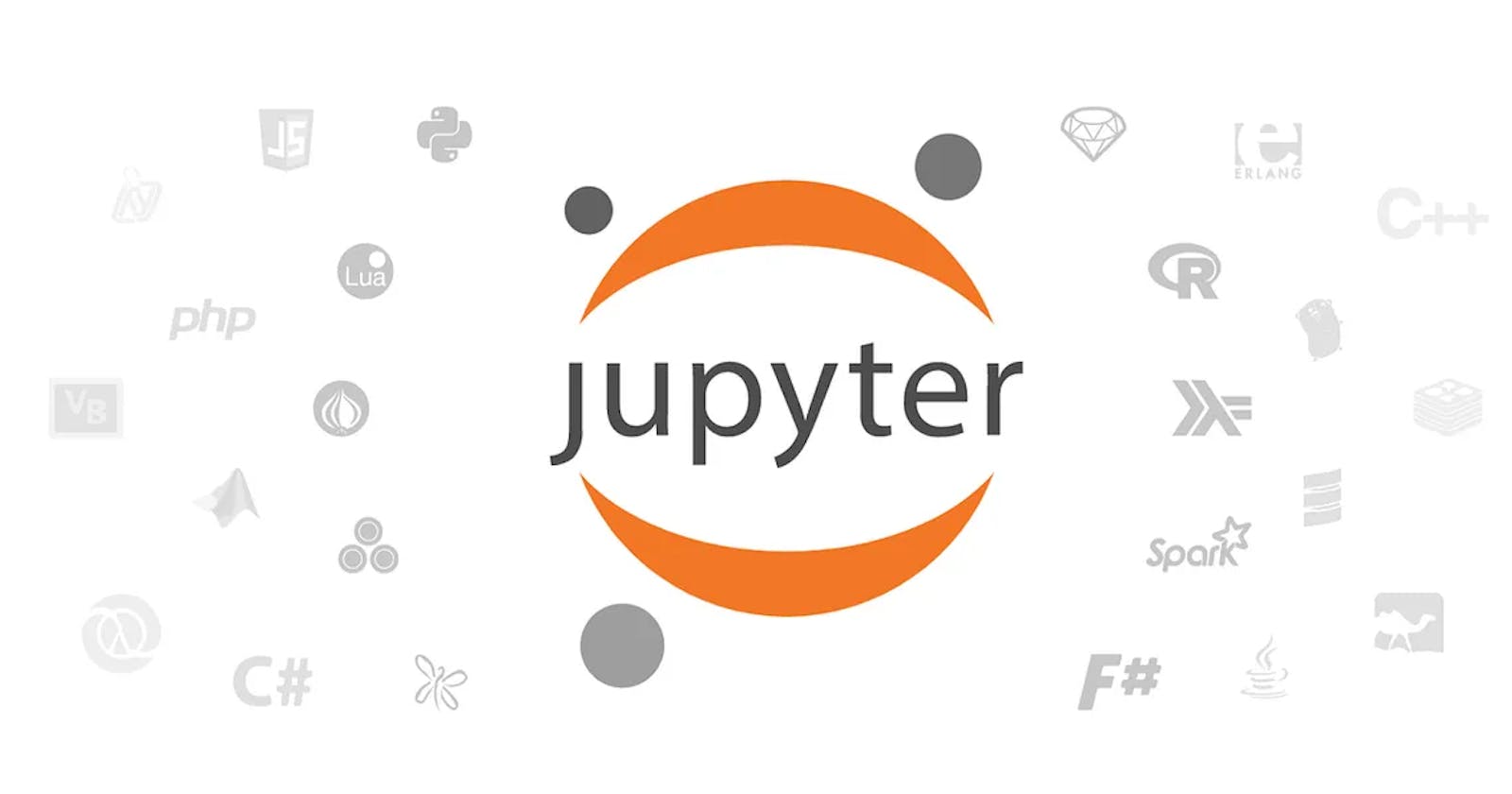Are you looking to figure out how to set up a Jupyter notebook on Linux or PopOS? Look nowhere else! We'll go over step-by-step directions for setting up the notebook in this blog article. The prerequisites you require, application setup, logic writing, and finally running and using the Jupyter Notebook will all be covered. So let's get going!
What is Jupyter Notebook?
Jupyter Notebook is the first web tool designed to create and share computational documents. It provides a straightforward, simplified, document-focused experience. It uses the Classic Notebook Interface. The folks at Project Jupyter maintain Jupyter Notebook.
Step 1: Prepare the system.
To prepare the system, it must be updated and the following commands must be entered.
sudo apt-get update
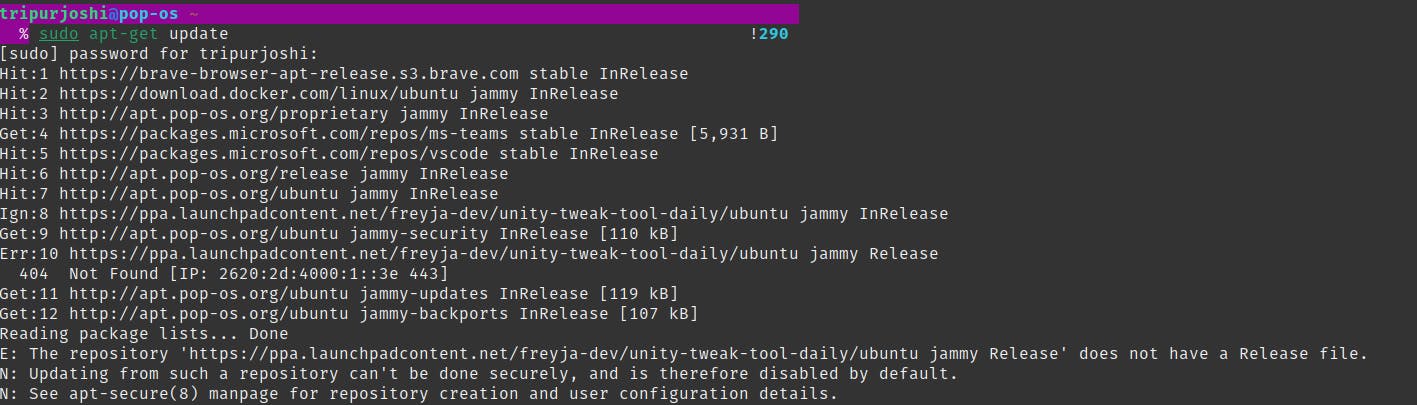
To further update, type in the terminal.
sudo apt-get upgrade -y
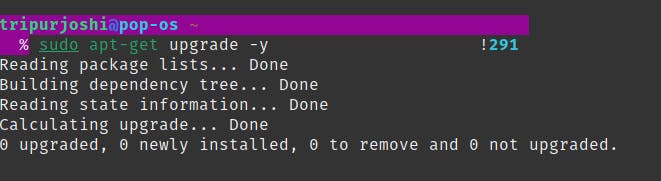
Step 2: Installing Python in the system
If Python is already installed on your computer/laptop, go to step 3. If Python is not installed, use the command below:
sudo apt-get install python3
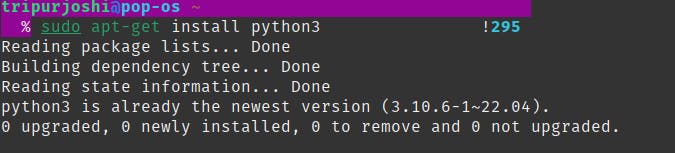
While downloading Python, if permission is requested, type yes.
As I already had Python installed, it appeared as shown above. Don't be concerned if your output does not match the displayed image.
sudo apt-get install python3-pip

sudo apt-get install ipython3

Now that Python has been downloaded, we may proceed to the following step.
Step 3: Installing Jupyter Notebook
Initially, we will install Jupyter using pip.
pip3 install jupyter

Now Jupyter Notebook is installed on your system. Let's begin using it.
Step 4: Using Jupyter Notebook
We are utilizing the direct method to access the notebook because the indirect path may not be the same for everyone and may generate errors.
.local/bin/jupyter-notebook
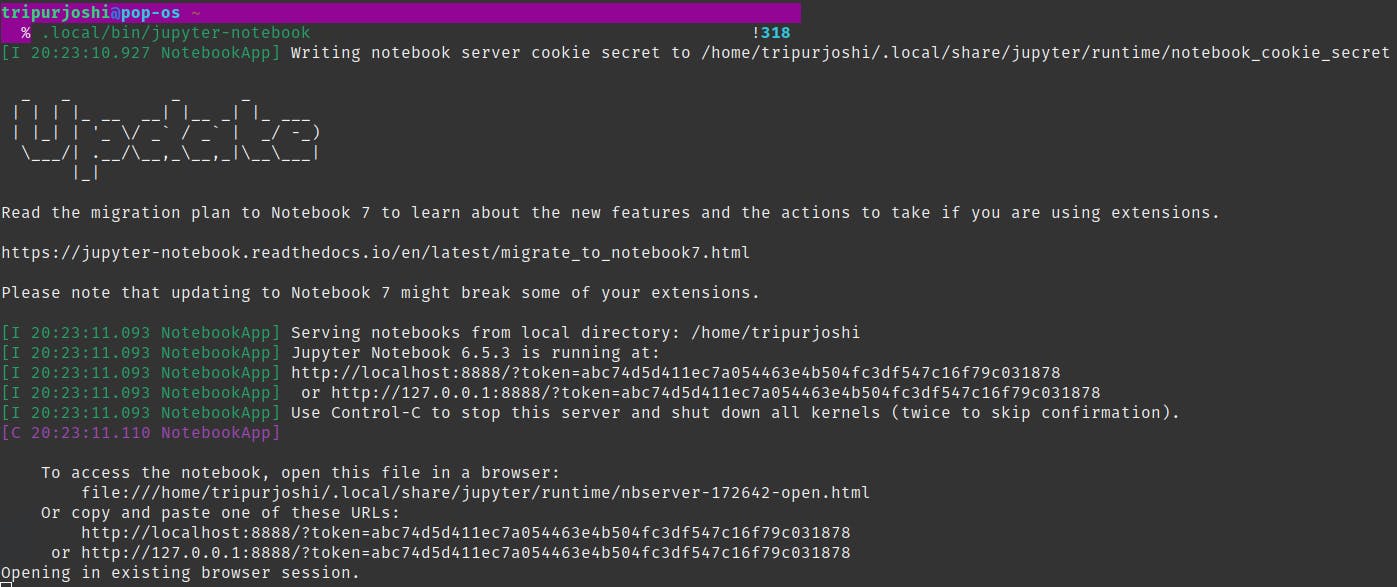
The majority of you will be able to utilize jupyter notebook by using the command below:
Jupyter Notebook
After entering the command, you will be directed to a web browser that looks much like this:
You can immediately begin using it by choosing "new" and creating a new file.

Click on "Python 3 (ipykernel)".
It will provide a space for coding. As it is a universal rule to execute the first line as print("hello, world! "), let's have a look.
print("hello world!")

That's all I have to say for this blog post. I hope this helps. Please comment down any queries.