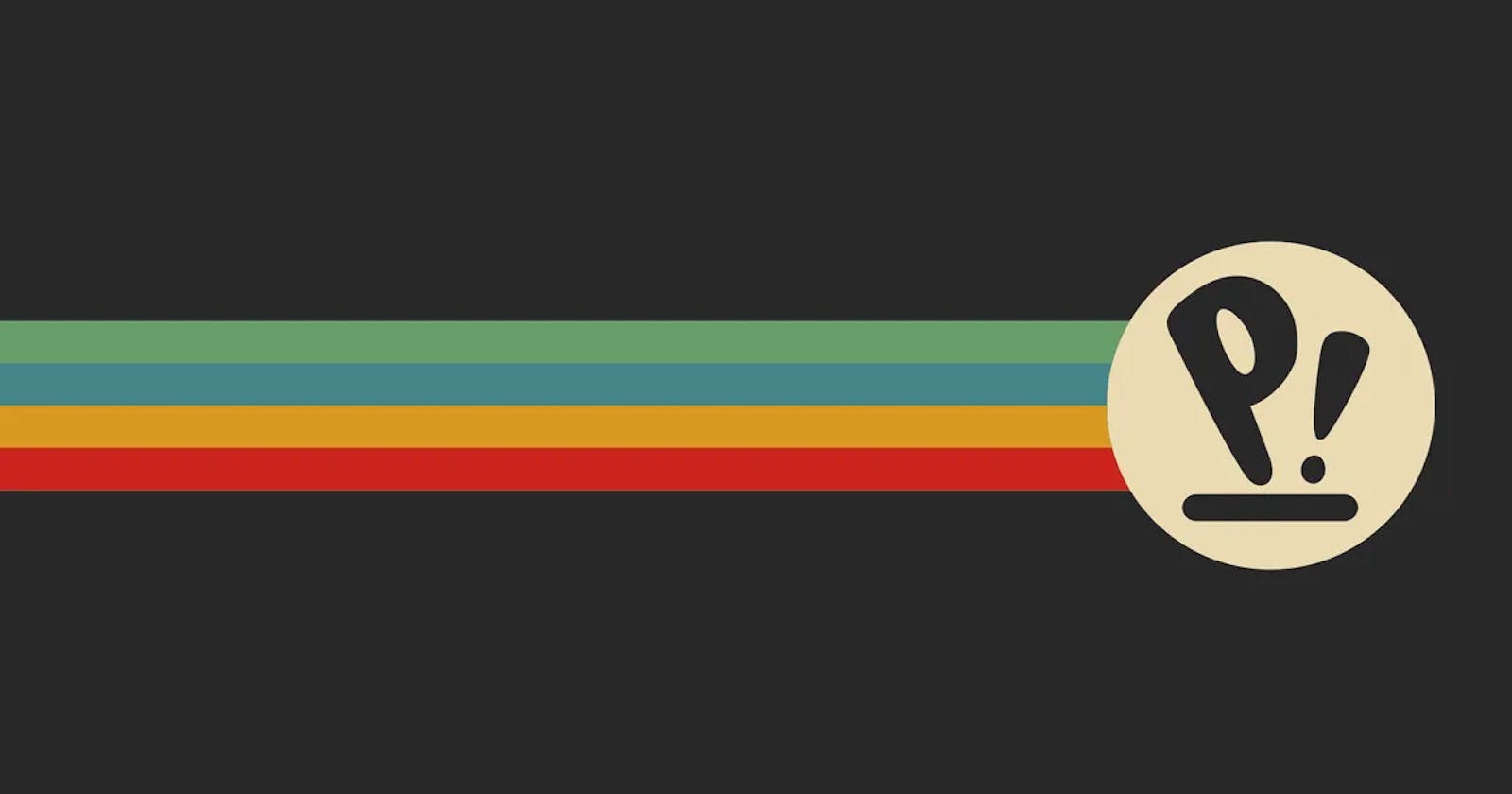Hey Everyone!
As we all know, Linux comes with a simple user interface when downloaded. However, the advantage of utilizing Linux is that it can be customized as desired, and that is what we will do today. It will be a series, and Part-1 is now available! I hope you find this helpful.
Step 1: Open the Terminal
Go to Show Launcher(simple search of your PopOS).
Type Terminal and open it, then type the following command:
sudo apt install gnome-tweaks
Step 2: Open Brave( or any other web browser)
Search 'Gnome Extensions'.
Or go to https://extensions.gnome.org/

Image1
Click 'Add to Chrome '.

Step 3: Installing Extensions
Now go back to the previous web page (shown in Image1).
Search:
1) ArcMenu
(https://extensions.gnome.org/extension/3628/arcmenu/)

Now click on the install button, then go to the highlighted link. (https://gitlab.com/arcmenu/ArcMenu/-/wikis/home)
Then Click on 'ArcMenu Dependencies' .(https://gitlab.com/arcmenu/ArcMenu/-/wikis/ArcMenu-Dependencies)
Open your terminal and enter the following command to download these dependencies:
sudo apt install gir1.2-gmenu-3.0 gnome-menus libgettextpo-dev gettext xdg-utils xdg-user-dirs-gtkNow that we have installed all of them, we will be able to use ArcMenu without any difficulty.
After these steps, the install button will be replaced by an ON/OFF button. Click on it to launch it.
2) Floating Dock (https://extensions.gnome.org/extension/3730/floating-dock/)

With the Custom Floating Dock fork, you can now modify the dock's margin and border-radius.
3) Caffeine (https://extensions.gnome.org/extension/517/caffeine/)

- Caffeine will turn off the screensaver and auto-suspend feature.
4) Blur my Shell (https://extensions.gnome.org/extension/3193/blur-my-shell/)

Adds a blurred appearance to various GNOME Shell elements, including the top panel, dash, and overview.
5) Frippery Move Clock (https://extensions.gnome.org/extension/2/move-clock/)

- Frippery Move Clock will place the clock next to the status menu button.
6) Just Perfection (https://extensions.gnome.org/extension/3843/just-perfection/)

- Just Perfection can customize GNOME Shell, alter its behavior, and disable user interface elements.
7) Sound Input & Output Device Chooser (https://extensions.gnome.org/extension/906/sound-output-device-chooser/)

- Displays a list of sound output and input devices (similar to the Gnome sound settings) beneath the volume slider in the status menu. Multiple active ports of the same device, such as HDMI, Speakers, etc., are likewise displayed for selection.
8) User Themes (https://extensions.gnome.org/extension/19/user-themes/)

- Shell themes are loaded from the user's directory.
Get inspired to customize PopOS with this introductory guide. Alright, guys!